In this post we show you another little trick that will help you to know more about your customers and locate them more fast and easy. We are going to inform the longitude and latitude in the customer table of Microsoft Dynamics ™ NAV and we will use a new button to open Google Maps and place our clients. We hope you find it useful!
We need to modify the following objects:
Table 18 – Customer. Add two fields in order to keep the customer latitude and longitude coordinates.
- Field No.: 50000
- Field Name: Google Maps Latitude
- Data Type: Text
- Length: 60
- Description: // EBOXESFACTORY – Google Maps Customer Latitude
- Field No.: 50001
- Field Name: Google Maps Longitude
- Data Type: Text
- Length: 60
- Description: // EBOXESFACTORY – Google Maps Customer Longitude
Form 21 – Customer Card. We add the new previous fields and a new object type CommandButton (for instance in communication tab”). We will use this new button to show our customer in Google Maps according the coordinates informed.
The main properties of new CommandButton object are:
- ShowCaption: No
- Bitmap: 8
- ToolTip: View Address in Google Maps
- ToolTipML: ENU=View Address in Google Maps;ESP=Ver Coordenadas en Google Maps
Once we have created the new object and fields in customer card, we need to include the following code on new CommandButton trigger “OnPush()” created.
//>>> EBOXESFACTORY: Show Customer in Google Maps. ** HYPERLINK('http://maps.google.es/maps?q='+DELCHR("Google Maps Latitude",'=',' ')+','+ DELCHR("Google Maps Longitude",'=',' ')); //<<< EBOXESFACTORY: Show Customer in Google Maps.
Once done these actions, only is pending inform the latitude and longitude information to show our Dynamics Nav customers in Google Maps!
The result is the following:
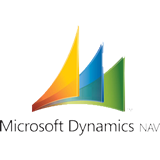
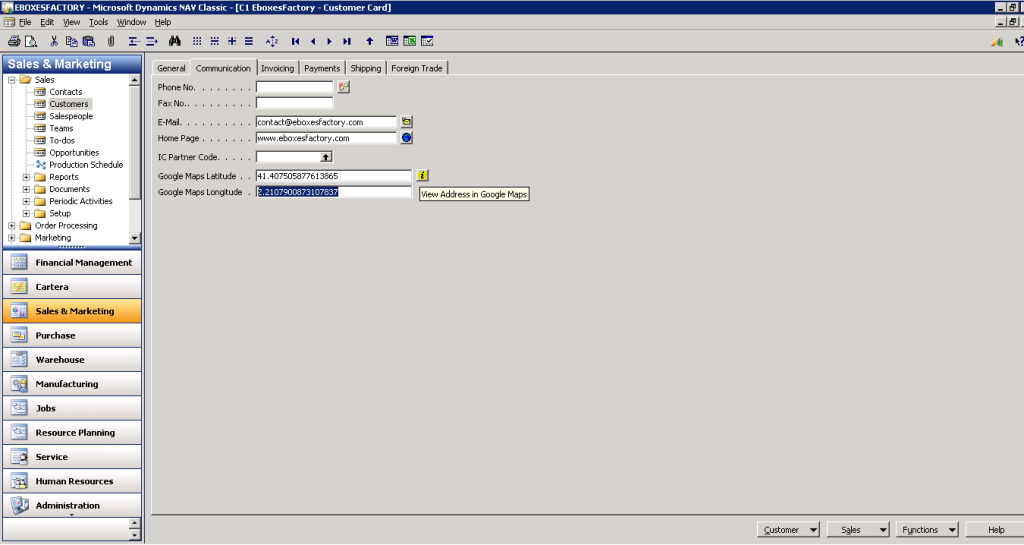
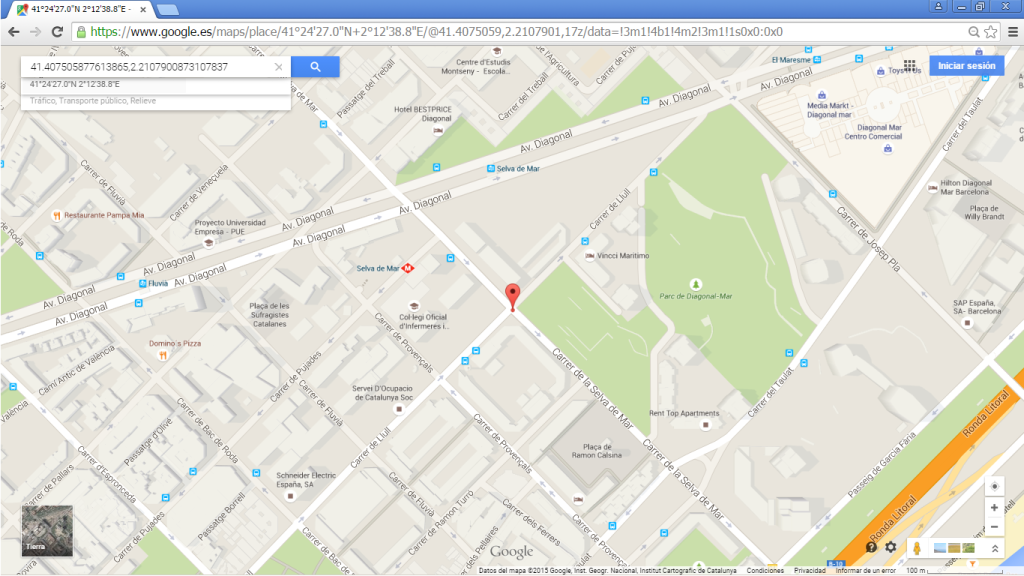
Fernando
Just want to say your article is as astounding.
The clearness in your post is just great and i can assume you’re an expert on this subject.
Well with your permission allow me to grab your feed to keep updated with forthcoming post.
Thanks a million and please continue the enjoyable work.
Quentin
Hurrah, that’s what I was searching for, what a information! existing here at this website, thanks admin of
this web page.
1
I have read so many articles or reviews about the blogger lovers however this piece of writing is really a nice piece of writing, keep it up.