Microsoft Dynamics™ NAV – Show picture in Item Card.
Probably, you are interested in show one or more item pictures for example, in item card of Microsoft Dynamics™ NAV, without import a BLOB content in the database, this means, importing it on real time from a network path. In this post, we show you an easy way to do this!
In order to show the picture, we need to modify the following objects:
Table 313 – Inventory Setup. Add a field to specify the folder path where we are going to keep all item pictures.
- Field No.: 50000
- Field Name: Item Images Repository Path
- Data Type: Text
- Length: 250
- Description: // EBOXESFACTORY – Item Images Repository Path
Table 27 – Item. Add a field to specify the product picture name (Picture size, must be equal to size of object PictureBox (defined below!) and picture type must be “.bmp”).
- Field No.: 50000
- Field Name: Item Image
- Data Type: Text
- Length: 250
- Description: // EBOXESFACTORY – Item Image Name
Form 30 – Item Card. Add an object type PictureBox to show the item picture.
The main properties of this object are:
- Width: 2500
- Height: 2500
- VertGlue: Bottom
- SourceExpr: Picture (we are using the standard BLOB field “Picture” in this example!)
Once we are informed the values for the new fields “Item Images Repository Path” – table “Inventory Setup” and field “Item Image” in selected products, we need to include the following C/AL code in form “30 – Item Card” on trigger “OnAfterGetRecord()”:
//>>> EBOXESFACTORY: Retrieve item image. ** IF TInvSetup.GET() THEN BEGIN IF "Item Image" <> '' THEN BEGIN FilePath := ''; FilePath += TInvSetup."Item Images Repository Path"; FilePath += '\'+"Item Image"; FilePath := CONVERTSTR(FilePath,'/','\'); ResImport := Picture.IMPORT(FilePath); IF ResImport = '' THEN MESSAGE('Check Product Image path & name!'); END; END; //<<< EBOXESFACTORY: Retrieve item image.
** We must define the following local variables:
- Name: TInvSetup
- DataType: Record
- Subtype: Inventory Setup
- Length:
- Name: FilePath
- DataType: Text
- Subtype:
- Length: 1000
- Name: ResImport
- DataType: Text
- Subtype:
- Length: 1000
The result will be like this:
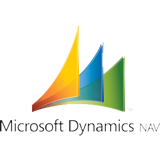
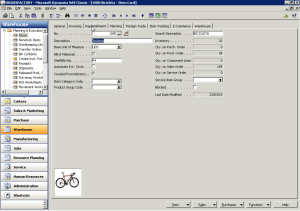
psychics bible
I think your internet site eboxesfactory.com
has really outstanding material. Microsoft Dynamics™
NAV – Show picture in Item Card | eboxesfactory.com write-up is an impressive instance.